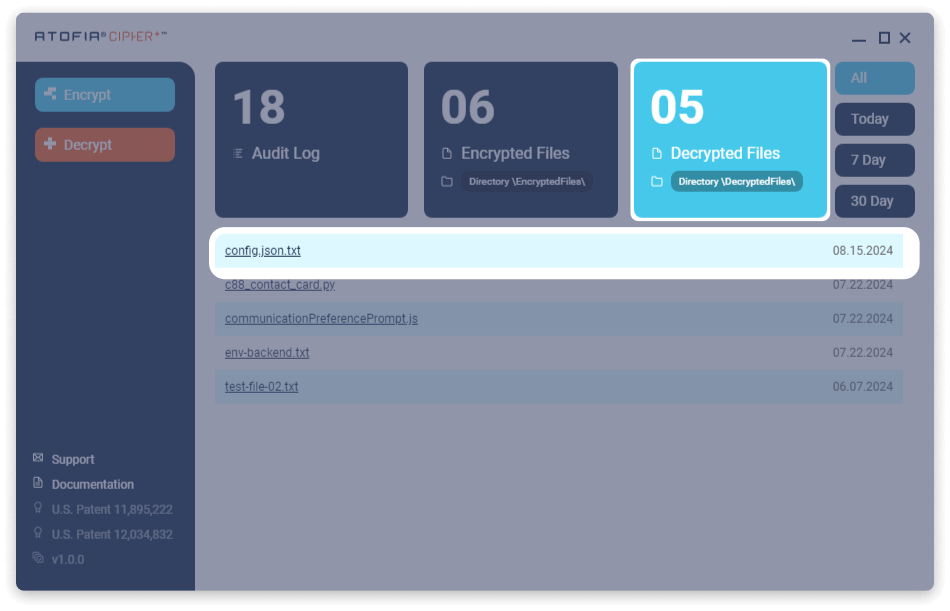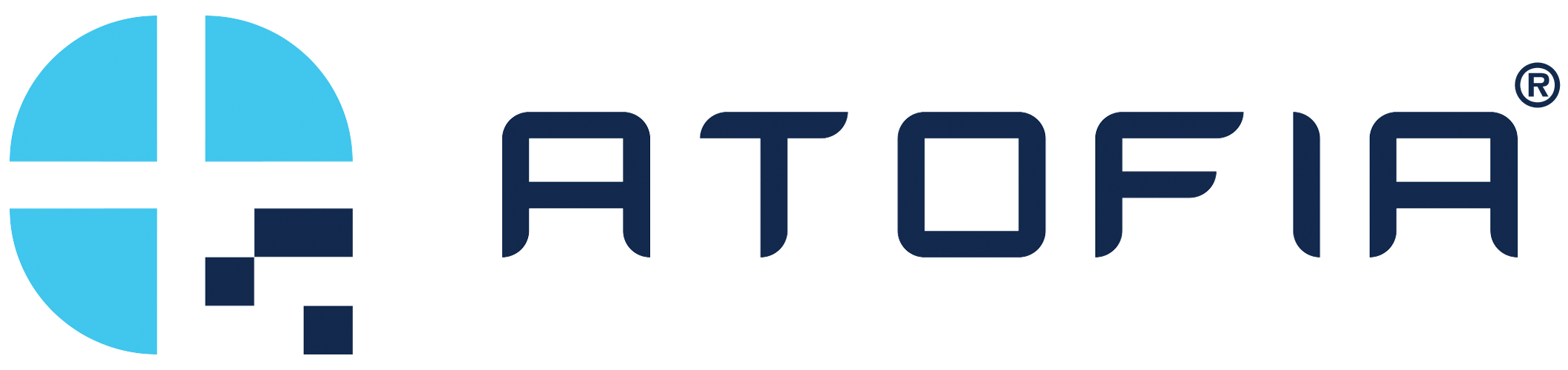Decrypt Files
ATOFIA Cipher+TM Support > Decrypting a File
Simply click decrypt to open any file that you have encrypted or files that have been encrypted and shared with you.
1. Select Decrypt
On the dashboard, click Decrypt in the left hand menu.
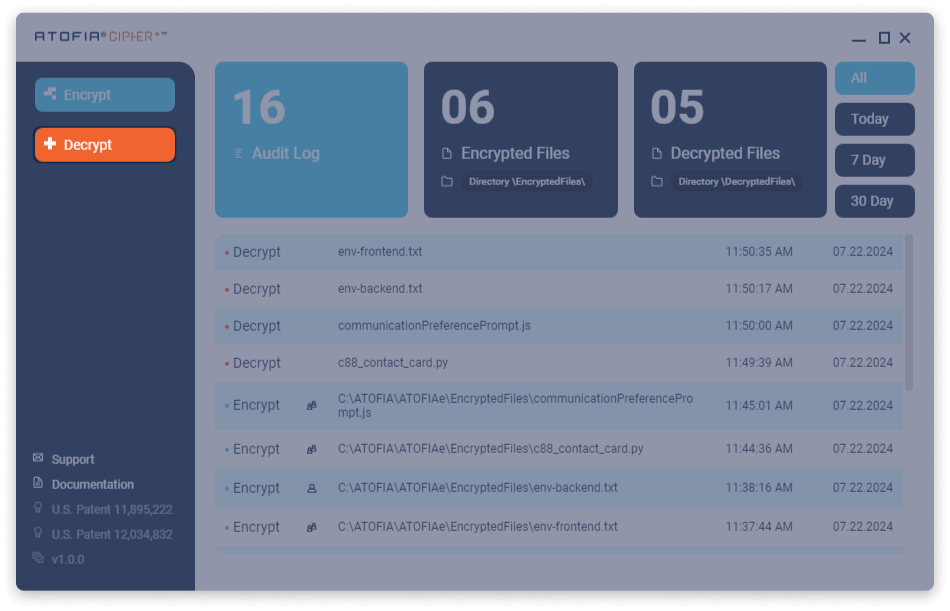
2. Select a File
Select an encrypted file from the ATOFIA directory and select Open.
Note: To decrypt a file, it must have been encrypted with this software, and you must either have encrypted it yourself or have been given decryption rights by another user.
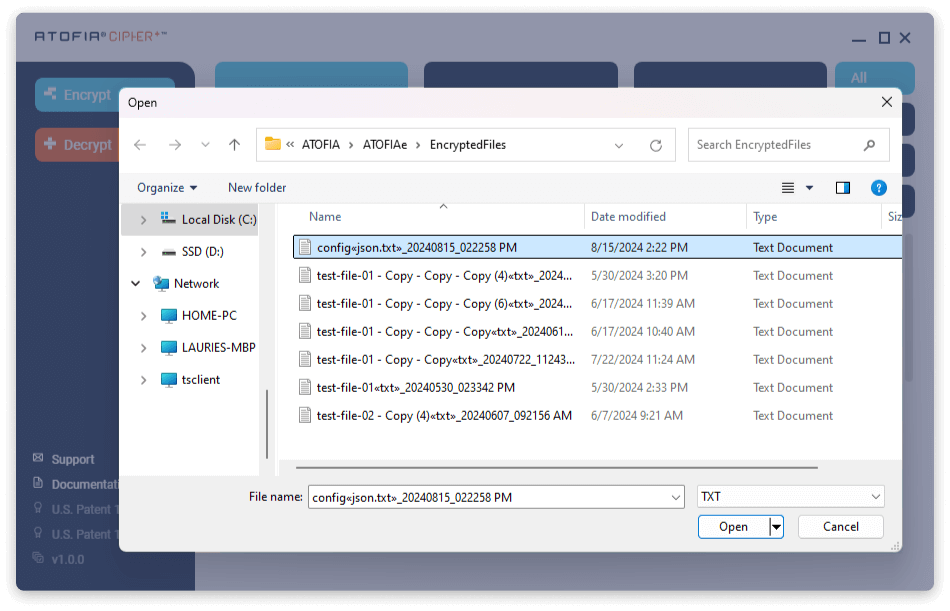
3. Decrypting
The progress bar estimates the time required to decrypt the file, while the main window shows the real-time transformation of ciphertext into plaintext.
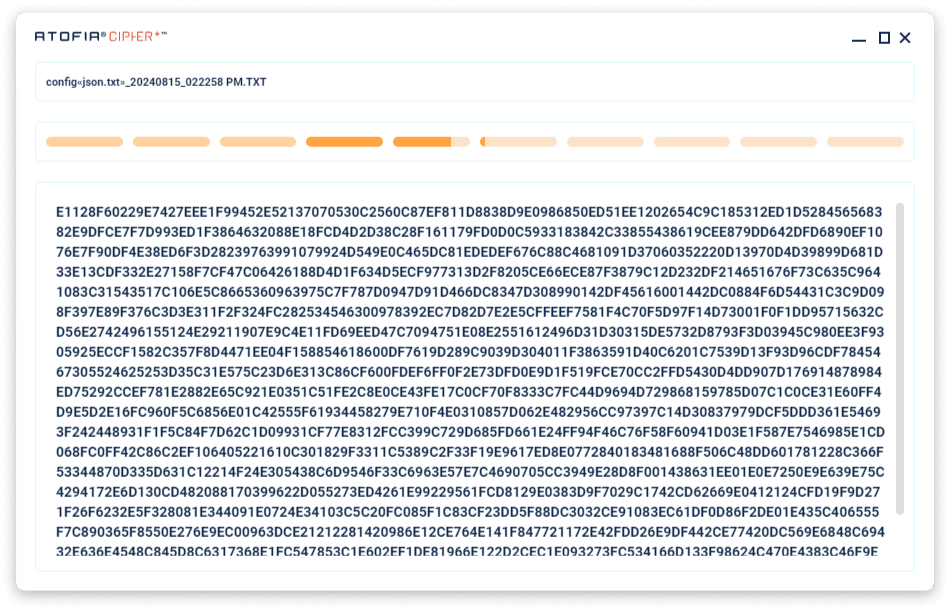
4. Decryption Complete
Once the process is complete, the sidebar will display the file’s location in the ATOFIA directory and its decrypted content in the main window.
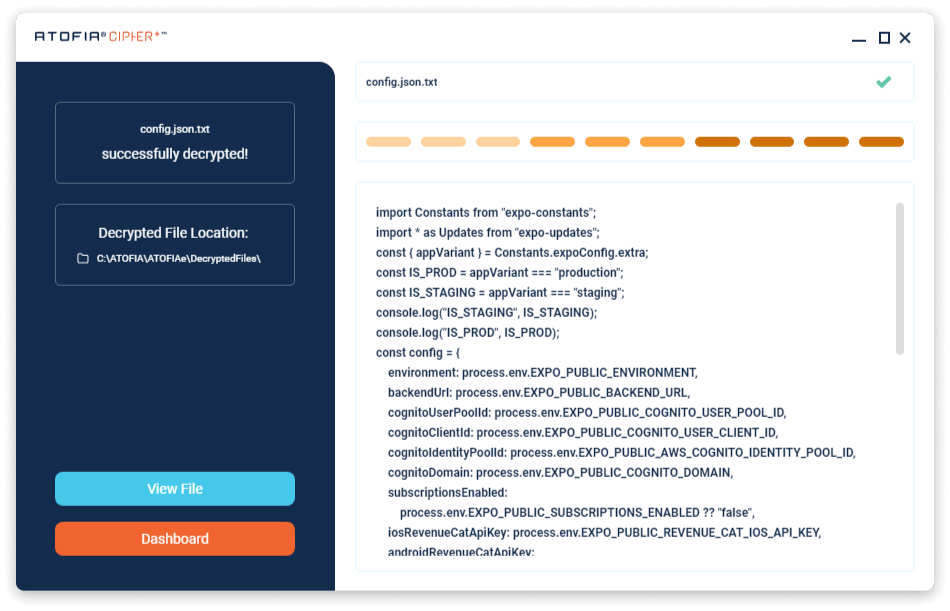
5. File Location
You can click on the file path under “Decrypted File Location:” or on the View File button to open the folder in your Windows file explorer.
Note: All decrypted files will save to the C:\ATOfIA\ATOFIAe\DecryptedFiles\ directory
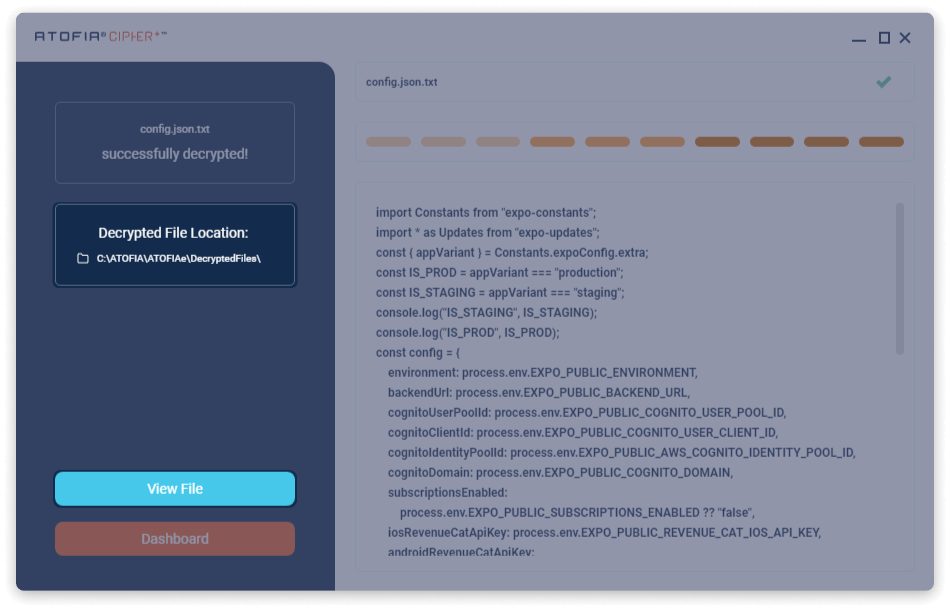
6. Dashboard Information
The dashboard will display the decrypted file as the most recent activity.
After decryption, the activity log path is important. If you move the file from the DecryptedFiles\ directory, it will not be updated or shown in the log.