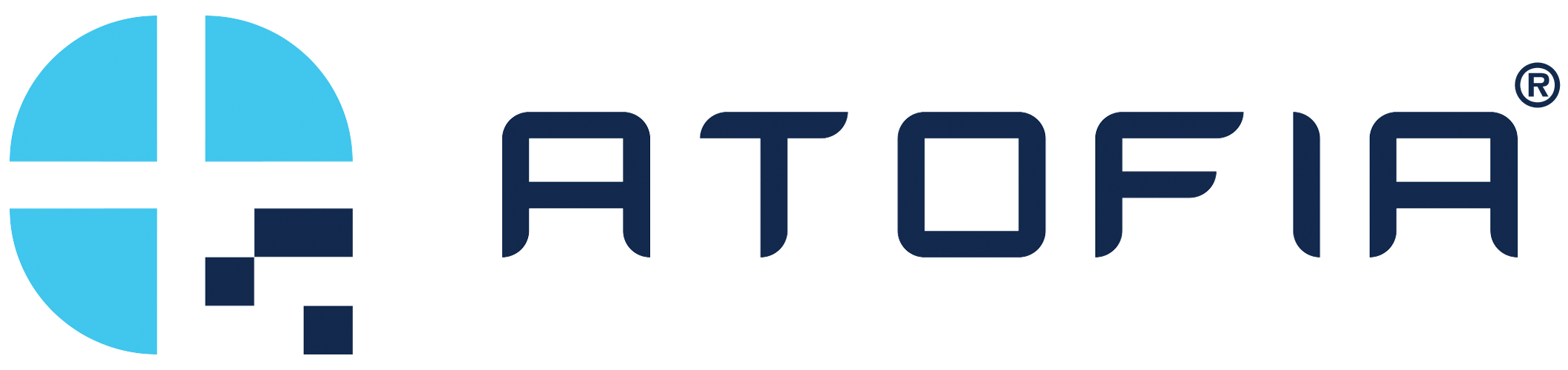Encrypt Files
ATOFIA Keyless File Encryption Support > Encrypt Files
Encrypting files for your specific user is quick and easy. Simply follow the steps listed below to encrypt files that can only be opened by the licensed machine and the single user assigned to the machine.
1. Select Encrypt
On the dashboard, click Encrypt in the left hand menu.

2. Select a File
Select a file with an approved file extension from your system and select Open.
Note: The file must be less than 500kb.
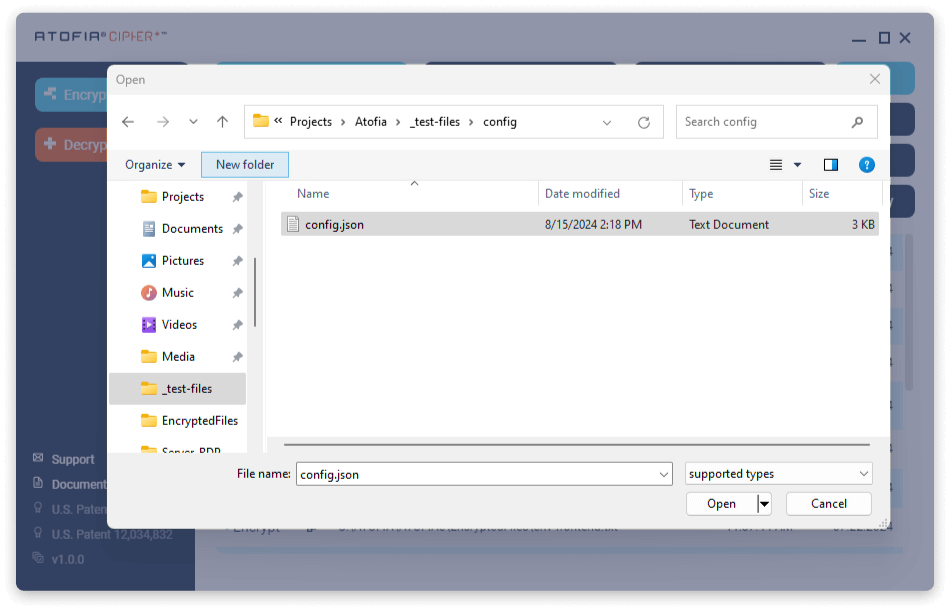
3. Encrypt the File.
Click Encrypt.
Note: Every time you encrypt a file, you are automatically set as the default user on the permissions list.
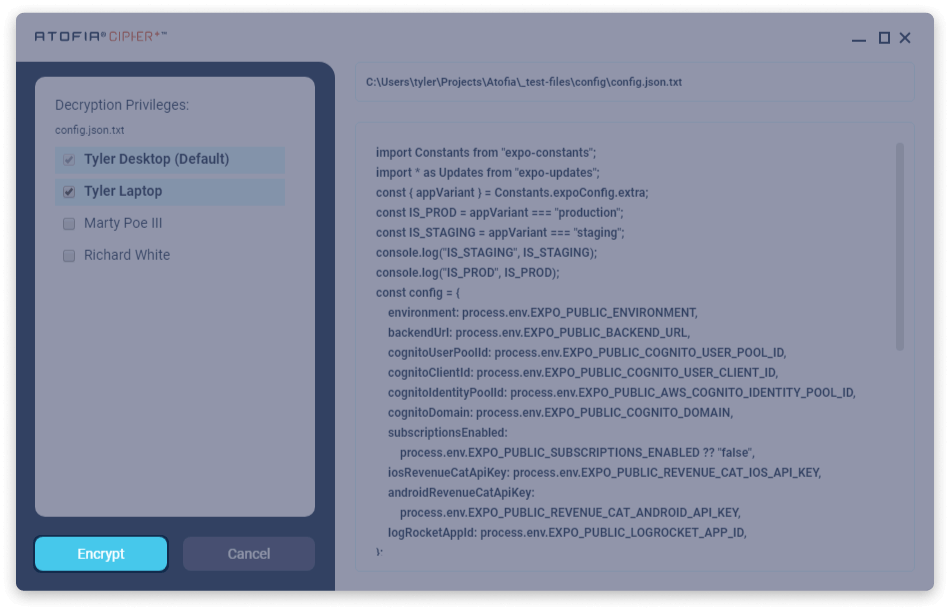
4. Encrypting
The progress bar will estimate the amount of time it will take to encrypt the file. The main window will display a preview of the selected file.
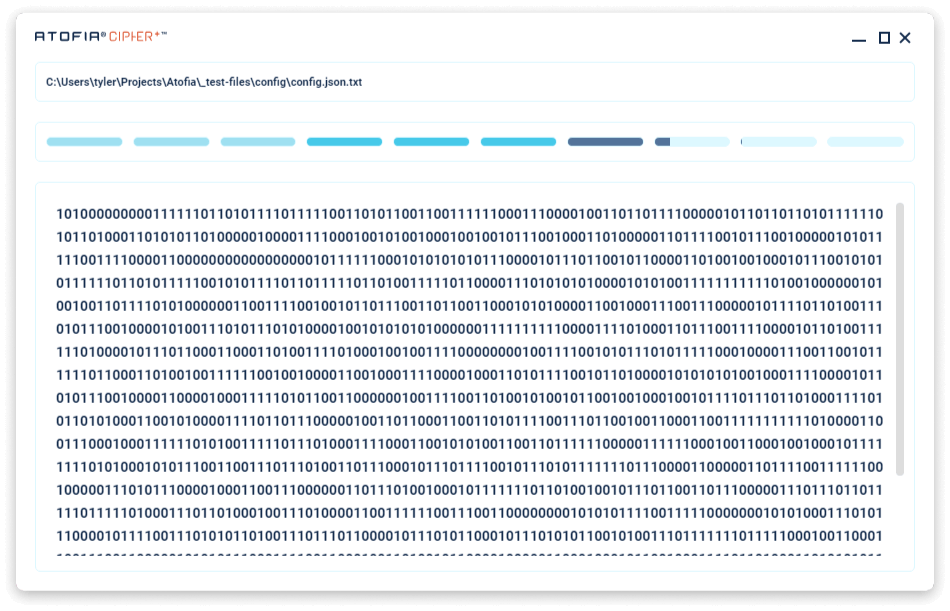
5. Encryption Complete
Once complete, the sidebar will display the location of the new encrypted file and the main window will display the cipher text.
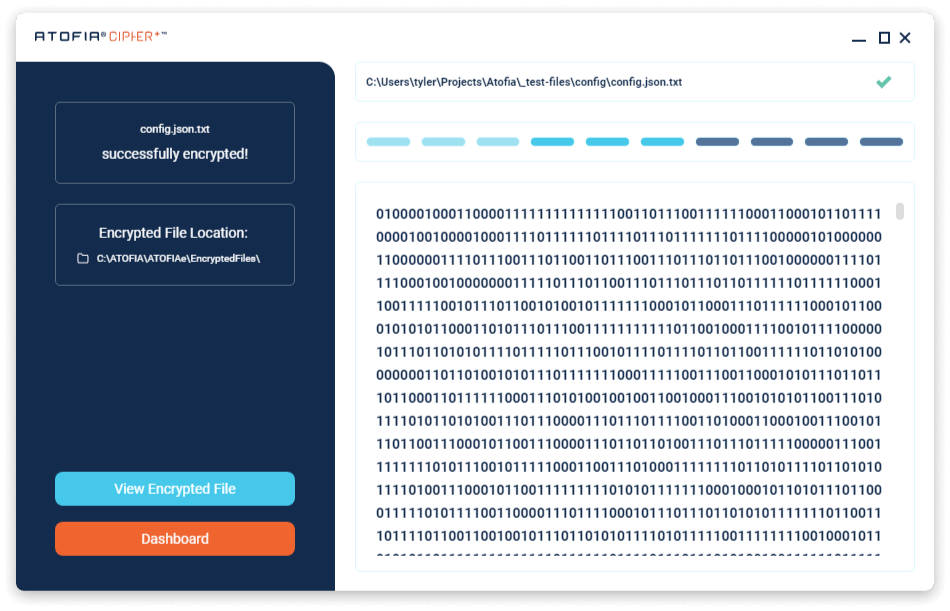
6. File Location
The dashboard will display the decrypted file at the top of the activity log.
Note: The activity log file path is relevant at the time of decryption. The file path will not update if the file is moved out of the DecryptedFiles\ directory
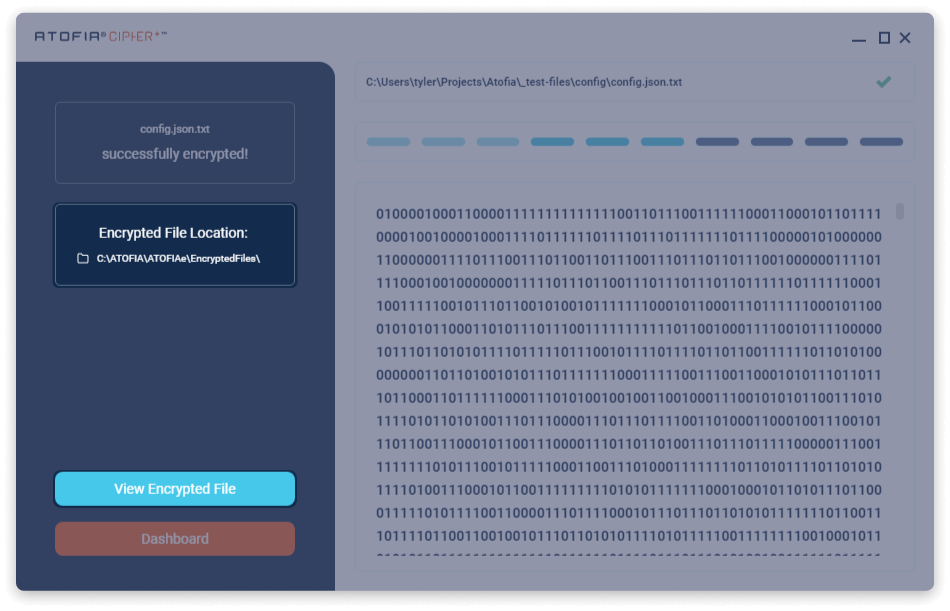
7. Dashboard Information
The dashboard will display the encrypted file at the top of the activity log. Encrypted Files List displays the current content of the EncryptedFiles directory.
Note: If files are removed from the EncryptedFiles directory, they will no longer appear within the Encrypted Files List.